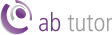Troubleshooting
Wake on LAN for AB Tutor Cloud
AB Tutor Cloud cannot issue Wake on Lan commands from the server. As such, scheduled Wake on Lan is currently unavailable. Solutions are being explored to reenable this feature in the future.
Wake on Lan commands can still be triggered directly from the Console, provided the Console is on the same subnet as the target devices.
Wake on LAN
There are a number of things to check for Wake on Lan problems. Some of these are AB Tutor specific, others are general operating system settings.
 Check that Hybrid Shutdown/Fast Startup has been deactivated if using Windows 10
Check that Hybrid Shutdown/Fast Startup has been deactivated if using Windows 10
In Windows 10, the default behaviour is to only allow WoL startup from suspend or hibernate states. This is to allow the computer to shutdown completely, rather than leaving the network card powered. This default can be turned off by turning off Fast Startup, either manually or with a registry setting:
- Type Power into the Start Menu search and select Power & sleep settings
- Select Additional power settings and then Choose what the power buttons do
- Select Change settings that are currently unavailable and accept the UAC prompt
- Untick Turn on fast start-up and click Save changes
Alternatively, edit the registry, go to HKEY_LOCAL_MACHINE\SYSTEM\CurrentControlSet\Control\Session Manager\Power and ensure that the DWORD HiberbootEnabled is set to 0. To turn it back on, set that key to 1.
Check that the network cards are still awake.
Some computers will shut the network card down when they're turned off to save power. Some will only respond to WoL if the machine has been started up and shutdown since it was last unplugged - ie after it is plugged in to the mains, WoL won't work until it's been powered on and then off.
- Are the link lights on the back of the network card flashing when the PC is turned off?
Check that WoL is enabled in the BIOS
- Boot into your bios
- Check WoL is enabled (N.B. this is BIOS manufacturer dependent please check with your bios manufacturer the correct settings)
 Check the Network Card
Check the Network Card
- Open "Device Manager" from the control panels
- Expand "Network Adapters" and find your Ethernet Card.
- Right-click and open "Properties" then go to the "Advanced" tab.
- You want to enable "Wake on Magic Packet" or similar option.
 Check WOL is enabled:
Check WOL is enabled:
- Open System Preferences.
- Open the Energy Saver Preference pane.
- If OS X 10.5:
- Click Options.
- Check the Wake for Ethernet Network Administrator Access checkbox.
- If OS X 10.6 and higher
- Check the Wake for Network Access checkbox.
Still not working?
Try using an independent test tool. This will remove AB Tutor from the equation and just test WoL against your client.
Install the tool from here for  Windows or
Windows or  Mac OSX.
Mac OSX.
Test WoL with the MAC address of the computer you want to wake using the tool.
If the test tool works and AB Tutor doesn't, please contact us with as much information as you can offer, and we will see if we can help.