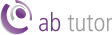Windows Console installation
Download the AB Tutor install file (ABTutor.msi) from the Dashboard on your Central Server. This single installer file is used to install the specified components (Client and/or Console) and manages updates. The Console needs to be installed on any computer you wish to be able to use to control your clients.
Interactive install
To install AB Console using the installation wizard, please first ensure you are running as a Windows Administrator then double click the ABTutor.msi installer.
Read and accept the licence agreement, then select which components you wish to install. Select Console, then if this computer is only going to be used by teachers, unselect Client. If you also wish it to be controllable, leave Client selected as well.
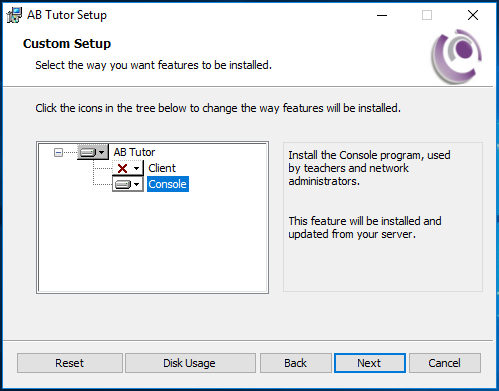
Next, enter the hostname and port of the Central Server. This will work with the IP address as well, but entering the IP will cause problems if the server's IP address changes in the future.
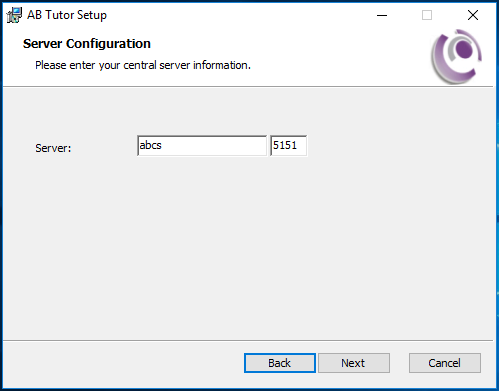
If you are installing on Windows 7, you will have the option to install the Mirror Driver. This is optional, but will improve performance during Watch and Demo.
When you click Install the selected components will be automatically downloaded from the Central Server and installed.
Silent install
For large numbers of computers, a manual install as described above isn't practical. As AB Tutor is provided as an msi file, it can be pushed out with software such as Active Directory Group Policy or SCCM. To make it install the Console you will need to modify the settings using the AB Installer Modification Tool, which can be downloaded from the main dashboard of the Central Server web interface.
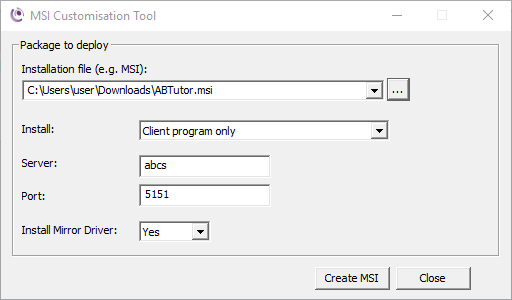
First, select the MSI file you downloaded from the Central Server, then set the options as required. When you select Create MSI, a new file will be created in the same location as the original with the new settings saved in it.