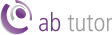Basic Setup
The Cloud edition of AB Tutor uses a central server model, similar to version 9, except the central server is maintained remotely by the AB Tutor team. The central server manages users, policies, settings, and groups.
Groups are configured on the Console and can contain either computers or users. The simple way to set up AB Tutor involves treating the classrooms as separate units, with a single teacher computer at the front, and a number of clients around the room. This level of setup is ideal when all the computers are fixed, and there are a limited number of classrooms with computers in them.
With this setup, any teacher can go into either classroom, log on to the teacher machine in that room and see the clients in the room.
Installation
- Visit your Cloud license page at https://www.abtutor.com to download the installer package for the AB Client or Console.
- Use your installer package to install your Consoles and Clients across your devices as required. This can be done through Group Policy Software Deployment.
- Navigate to your server's dashboard through your Cloud license page and use the web interface to approve the new devices.
Configuration
- Create users using the server's web interface. Assign roles to the users as needed.
- Launch the AB Tutor Console on any machine. Log in as a user with the Console Administrator role.
- Create the groups for your classrooms. These can be made by dragging computers from All Items onto All Groups to create the group directly, or by right clicking on All Groups, selecting New device Group and then setting up AD sync on the server.
- Set the group permissions to allow any teachers who use that classroom access to this group. Alternatively, leave it blank to allow access to all users.
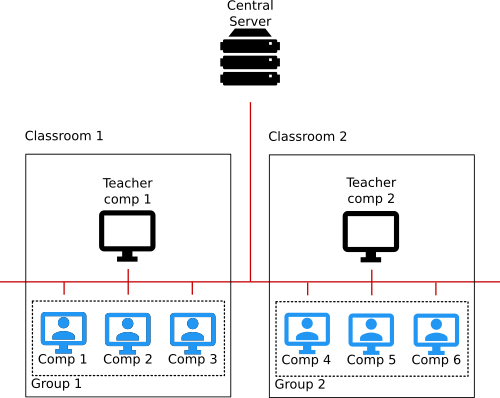
Advanced options
More advanced AB Tutor setups may contain additional features:
- Groups of users
- A group of users allows certain users to be seen no matter what computers they log in on.
- Default policies
- Policies can be applied to all items and groups which will always affect any items in those categories.
- String Match groups
- Groups can be created to match usernames or hostnames by string matching, rather than against entries which have been registered on the server.
For more information on any of these steps, see Installation and Creating Groups.